September 9, 2023: v1.14.04 – Bug Fix
- Fixed a bug that was causing the Mini to intermittently switch to Port 2 when Port 1 was loaded.
The operations manual has NOT also been updated to include theis changes. You can download a copy of it here.
CTR2-Mini and CTR2-Mini+ use the same firmware. One of the huge advantages of using the Wio Terminal is that Seeed Studios provided an extremely easy way to load new firmware into the Wio Terminal.
I cover the basics of updating the Wio Terminal’s firmware in my CTR2-Mini Introduction video here. You can scroll to 2:38 to review the process I’m describing next. You can find other videos on CTR2-Mini on my YouTube channel at https://youtube.com/lynovation
Download the Mini’s Firmware
Click the link below to download the latest CTR2-Mini Firmware. The Operation Manual has also been updated to include these changes.
NOTE: If the Download button isn’t visible just click on the hyperlinked file name.
Load CTR2-Mini’s Firmware in Four Easy Steps
- Connect the Wio Terminal to your PC. This can be a Windows, Linux, or Mac PC.
- Quickly double-click the power button (pushing it down past the ‘On’ position twice) on the Wio to put it into programming mode.
- Your PC’s file browser should open with the Arduino folder selected. If not, navigate to it. It will be with your removable drives.
- Copy and paste the CURRENT.UF2 file in the CTR2-Mini_v10xxxx.zip link below into the Arduino folder, replacing the original CURRENT.UF2 file.
That’s it! The Wio will immediately reboot and run the new firmware. No Arduino IDE, no trying to find libraries, no compiling, no figuring out what serial port on your PC is assigned to the Wio. Just copy and paste the firmware below and you have the latest version of CTR2-Mini.
This makes it extremely easy to update CTR2-Mini as it continues to evolve. I’ll post new videos on YouTube to demonstrate updated firmware features so there’s another reason to subscribe to my channel 🙂
Updating the eRPC Firmware (on a new Wio Terminal)
Out of the box the Wio Terminal cannot run CTR2-Mini firmware. The Wio must be updated to the latest eRPC firmware. Why this update isn’t factory installed is a mystery to me. I’m thinking they built a ton of them and then said, “Oops, $)@*)#%”.
The eRPC firmware greatly increases the flexibility of the Wio allowing it to run both the WiFi and Bluetooth stacks with the same code base. But oddly, only one can be active at a time. The point is, it can run them!
To install the eRPC firmware update, just follow the steps on this new Seeed Studio page. They have greatly simplified the process of updating the eRPC firmware and they have examples for both Windows and Apple OS.
You will need to install GIT on your computer for Seeed’s installation instructions to work. You can get the Windows version of GIT here. Other versions are available for Apple and Linux.
Once you install the updated eRPC firmware you’ll need to double-click the power switch and then load the Mini’s firmware using the instructions above.
The eRPC update only needs to be done once. Do this procedure before you copy the CTR2-Mini firmware to your Wio Terminal.
REVISIONS
September 9, 2023 – Bug Fix
- Fixed a bug that was causing the Mini to intermittently switch to Port 2 when Port 1 was loaded
July 18, 2023: v1.14.03 – Maintenance Release
- Detect failed input on PTT/KEY IN (pin 22 on Wio Terminal) – stops Tx Enable from toggling
- Moved Function Button Recalibration option from Config->Function Btns menu to Config->Calibrations menu
June 17, 2023: v1.14.02: Maintenance update
- Minor changes to the paddle debouncing routine to make them more responsive at high speed
- Fixed bug that prevented loading the scan frequency range from a memory slot
- Reset selected memory slot when changing bands
May 25, 2023: v1.14.01 – Bug fix
This version preload the tuning range on startup so it works with new installs
May 24, 2023: v1.14.00 – New features!
Two new features have been added to the Mini in addition to many feature improvements and bug fixes.
- Added a new Range Tuning mode to the VFO and [B] button menus
- Added a new Scan mode to the VFO, [C] button, and Function Button menus
- Pressing the blue 5-way switch in the Home page shifts the Function Buttons to their secondary functions and displays the Secondary Function Button Help page. The default F5 function has been changed from SHIFT to open the Radio menu. You no longer need to assign SHIFT to a primary function button.
- Added the ability to use the blue 5-way switch Up and Down buttons to switch modes in Radio menu
- Refined Icom CAT commands to work with IC-9700 and added the ability to set Icom address in ICOM Radio menu
- Improved the functionality of the VFO modes and debugged memory load/save issues
- Added ‘!’ to character list – mostly for password entry – Morse is ‘KW’
April 22, 2023: v1.13.08 – Minor update
- Fixed a bug that caused folder initialization to fail on a new install
>>> No need to update your firmware on an operational unit – this only affects new installs
April 8, 2023: v1.13.07 – Elecraft Protocol Update
- Refined the Elecraft protocol to better support the K2, K2X, K3, and KX3 radios.
- Resolved an issue with CAT control of the KX3 – see Appendix G of the updated operation manual
March 24, 2023: v1.13.06 – Feature additions and meter scaling fixes
- Added the SWR graph to the External Tuner page and allow the user to select any mode
- Added variable frequency control to keyer sidetone. Range is 200 Hz to 1200 Hz
- Allow Tx Enable in Keyer->Practice Mode so practice mode can be used for on-air practice sessions
- Made Zero Low Digits a momentary control.
- Fixed meter scaling issues in Icom, Xiegu, and Flex protocols
February 22, 2023: v1.13.05 – Added a few new features
- Added a new Previous Frequency/Mode menu to the Frequency->Prev Freq/Mode option
- Added the ability to select from CW, AM, and FM modes in the External Tuner Mode.
- Save a backup of the INIT.TXT (initialization) file in case it gets corrupted.
February 1, 2023: v1.13.04 – Major Icom bug fix and Elecraft addition
- Fixed a bug in the Icom protocol that was causing the radio to always go into Split mode
- Added a Speech Compressor control to the ELECRAFT menu
January 30, 2023: v1.13.03 – Minor bug fix
- Fixed a bug that blocked normal keying while in Meter or External Tuner mode.
January 11, 2023: v1.13.02 – Minor change
- Removed check for rPC version #. This was locking up some Wio Terminals.
January 10, 2023: v1.13.01 – This update includes many bug fixes and updates.
- A lot of changes have been made to the Elecraft protocol implementation so the Mini should play better with these radios now.
- The program now automatically reconnects to your Flex radio when you toggle the GUI/Non-GUI option.
- Added the Radio menu back into the [C] button menu. It went missing after the last update.
- Expanded the FTdx, Elecraft, and Icom menus to allow space for future functionality.
- Added the option to allow hardwire or CAT controlled PTT to the FTdx, Elecraft, and Icom radio.
- The Mini no longer enforces Zero Low Digits when you tune the radio’s dial. Previously it would force the radio to jump to the zeroed frequency setting on the Mini. This allows you to use the Mini to tune major steps and then use your radio’s dial to fine tune if needed.
- Fixed issues in the Mini’s Split VFO operation mode.
- Fixed bugs in the code that supports using your paddles to enter text in the text editor window.
- Fixed bugs in the function button mapping code. You may need to remap your function buttons with this update due to changes in the code.
December 31, 2022: v1.13.00 – recommended for all users
- Added a new CTR2-Mini 101 – Basic Training section to the Operation Manual. This section includes 20 new lessons to help you get started with the Mini. Let me know if you have suggestions for other lessons. Changes in the manual since the v1.12 release are highlighted in yellow.
- Added support for the Xiegu protocol
- Changed the [A] button in all menus from [Ok] to [Esc]. Short-press this button to return to the calling menu, long-press it to return to the Home page
- Standardized the ‘look and feel’ of the Icom, Elecraft, and FTdx, menus
- The expanded Radio menu is now ‘sticky’ and will stay visible until you press the [Esc] button. It will also automatically refresh the radio settings every 3 seconds while it’s visible.
- Tx Enable is now ‘sticky’ through power cycles
- Added a new Calibration menu to the Config menu so you can adjust the meter indications to match your radio’s indications
- The Mini now respects the radio’s frequency and mode settings when you connect
- ‘—‘ will be displayed in the the radio Mode text box when you select a mode on your radio that the Mini doesn’t support. Previously the Mini would overwrite unsupported modes with USB.
- Numerous bug fixes in the different protocols. Most notably the DIG-H, NR, and NB modes now works on the FTdx protocol and the Mini’s VFO management works better now.
December 19, 2022: v1.12.01 – This update includes a few stability improvements for the Flex protocol
December 16, 2022: v1.12.00 – recommended for all users
This version includes some critical bug fixes for the Flex protocol in addition to adding initial support for the Elecraft protocol. In addition, the FTdx protocol has been updated to include Bandwidth, AGC, NB, NR, and Notch controls for both the Main and Sub receivers. I’ve also removed the protocols for the Yaesu FT-757, FT-890, and FT-1000 radios because they are old radios and nobody is using the Mini with them. I left the FT-100 and FT-8×7 protocols because the Mini adds significantly to the operation of these radios.
December 7, 2022 – v1.11.01 – recommended for all users
This version includes many firmware refinements and the ability to connect to any radio using a network connection. Some radio’s like the Elecraft K4 include built-in network CAT control so you’ll be able to connect to these radios without a wired CAT connection. For other radios you can use a serial terminal server to connect to the radio’s RS232 port with an Ethernet connection. Here’s the full list of updates in this version:
- v1.11.01 fixes an error I found while working on the next update. I called the FTdx initialization routing when loading the Kenwood protocol.
- A new menu called CAT Connection has replaced the old Radio Baud menu in the Config menu. This menu allows you to select a serial port baud rate or an IP address and TCP port number for a network connection.
NOTE: The IP address and port setting menu items in the Flex 6000 menu have been removed and replaced with these settings. Use this menu to set you’re Flex radio’s IP address and set the TCP Port to 4992. - A new GUI/Non-GUI client option has been added to the Flex 6000 menu. This option allows you to choose how you want to connect the Mini to your Flex radio. Normally you would use the Non-GUI client and just connect to an existing slice on SmartSDR. Choose the GUI client if want to connect to your radio in place of SmartSDR. The GUI client mode includes the new mini-panadapter and a 10 kHz bandwidth option has been added to the mini-panadapter menu.
- New Rx Ant, Tx Ant, Bandwidth, AGC and AGC-Threshold controls have been added to the Flex 6000 menu and to the Config->Function Btn menu.
- Three additional functions have been added to the Function Btn menu for each radio protocol and new radio functions have been added to the function button option list.
- A Reset IP Connection option has been added to the WiFi menu. This option allows you to reset the current IP connection without resetting the WiFi connection.
- The Operation Manual has been updated with these changes highlighted in yellow. The Operation Manual’s version number also now follows the firmware release version number.
NOTE: Code refactoring in this version changed many of the variable names that were saved in the Mini’s initialization file on the SD card. This means that when you run this version for the first time you will need to reset some parameters like function button assignments.
November 21, 2022 – v1.10.04 – recommended for FlexRadio users
This version adds three additional controls to the Flex 6000 menu:
- A new BW control allows you to step through the available bandwidth settings for the selected mode
- A new RFGn (RF Gain) control allows you to change the RF Gain applied to the slice. For older radios you can select -10, 0, 10, and 20 dB. For newer radios (6400, 6600, 6700) you can select -8, 0, 8, 16, 24, and 32 dB.
- A new ReInit (Reinitialize) control allows you to reset the Mini/Flex connection without dropping the WiFi connection. This is handy if you’re running Flex v2.xx single client firmware on your radio and you connect the Mini to the Flex as a GUI Client before starting SmartSDR (SSDR can’t connect to v2.xx if another client is connected). Just select the ReInit option in the Flex 6000 menu to reset the connection. Once the Mini drops the connection, connect SmartSDR and the Mini will then connect as a non-GUI client.
November 17, 2022 – v1.10.03 – recommended for all users
The main upgrade to this version in the inclusion of the new ‘mini’ panadapter for the Flex radio. This panadapter is only available when you connect the Mini to the Flex in GUI client mode. On Flex radios running v2.xx firmware the Mini only connects in GUI client mode when SmartSDR is not running. Otherwise it connects in ‘non-GUI’ mode.
A new Pan Menu has been added to the Flex 6000 menu that allows you to control the panadapter settings.
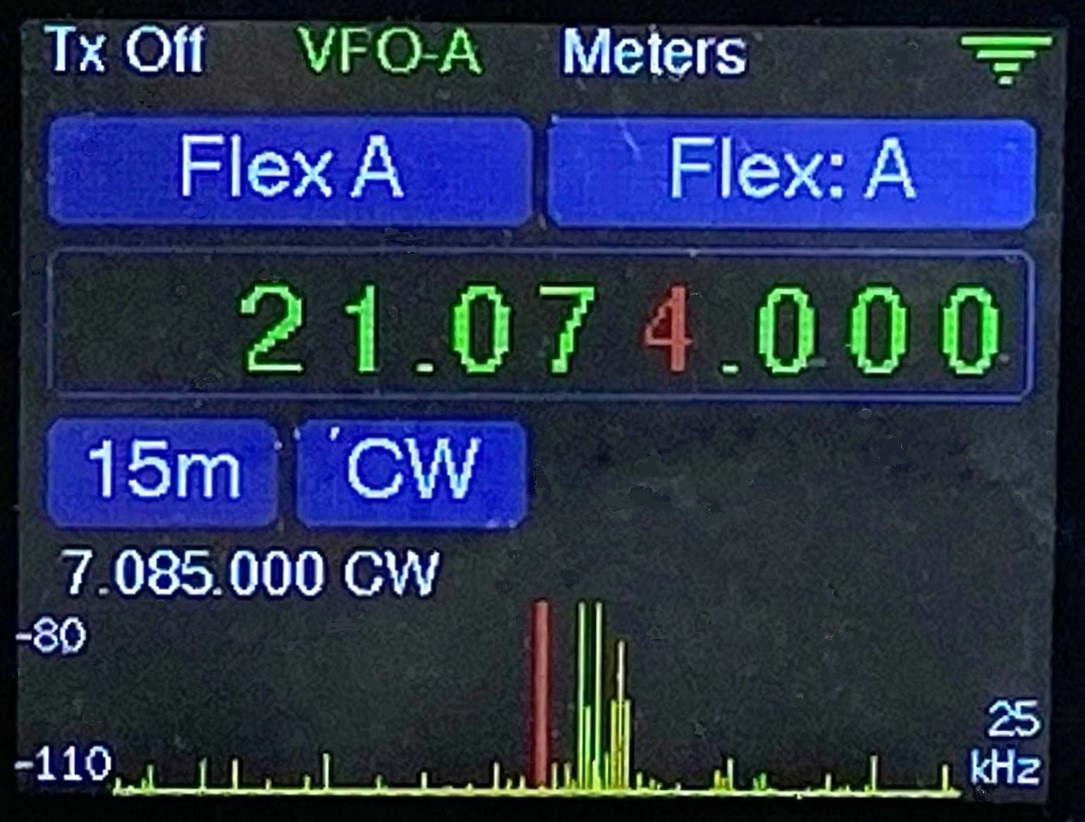
Flex ‘mini’ panadapter
Other changes to this mode include optimizing the new Meter code so it doesn’t block the program if the radio is not connected to the CAT port and a bug fix that changes the way the program handles moving the tuning digit.
November 12, 2022 – v1.10.02 – recommended for all users
- Changed the Meter page to display all five meters at the same time
- Added markers to all meters to show their previous level before the last update
- Fixed the Icom Noise Reduction Level control so it works correctly. Also added support for Rx Mute and the Tuner on this radio.
- Changed the [A], [B], and [C] button layouts in the Meter and External Tuner pages so they are consistent.
- Added a KEY function to the [C] button in the Meter page if the radio is in CW mode. Also, the PTT button on the keypad keys the CW carrier in this mode too. If not in CW mode, the PTT function button keys PTT on the radio. This allows you to key the radio while in the Meter page.
- Fixed a bug that caused WiFi auto-connect to fail. This was caused by the Link mode being set to use Bluetooth. It works properly now.
- Added code to temporarily increase the tuning digit 10x when the encoder is turned faster than normal. This allows you to quickly move the around the band.
- Encoder changes keyer speed while playing a CW message buffer or while TX-CW is active
November 7, 2022 – v1.10.00 – Recommended for all users
- A new Meter mode that displays S-meter and Power bar graphs on the Home page and three large meters on the Meter page. Meter mode is a ‘sticky’ mode meaning the Meter page will remain open until you close it. This allows you to use the Mini as a remote metering panel for your radio.
- Expanded Icom support has been added giving you to ability to map specific Icom functions to the function buttons.
- Per user request, the Mini Keyer Speed setting also sets the keyer speed on the radio it’s controlling. This allows you to use your radio’s keyer and still control it with the Mini.
- Per user request I added the underscore (‘_’) character to the character set. It sends BT in Morse just like the ‘=’ character does.
- Per user request I modified the External Tuner mode to use CW instead of AM. Pressing the [C] button latches KEY OUT on or off. Pressing the PTT switch on the function keypad or a foot switch plugged into the Remote PTT/Key In jack will momentarily key the radio. You can also adjust tune power from 5 to 100 watts (instead of 5 to 15 as in v1.09.03). The power is displayed with red background if you set it above 15 watts just to remind you that the power is higher than normal tune power. I also fixed several bugs in this mode’s code so now it works!
New Meters
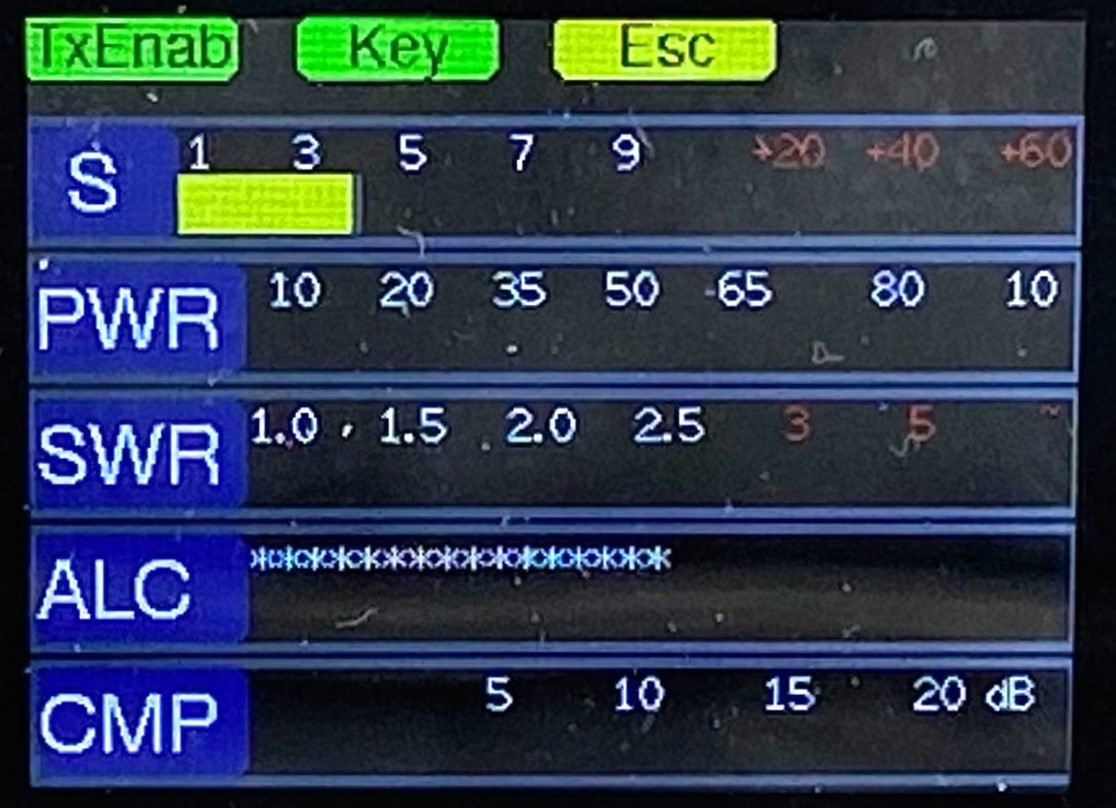
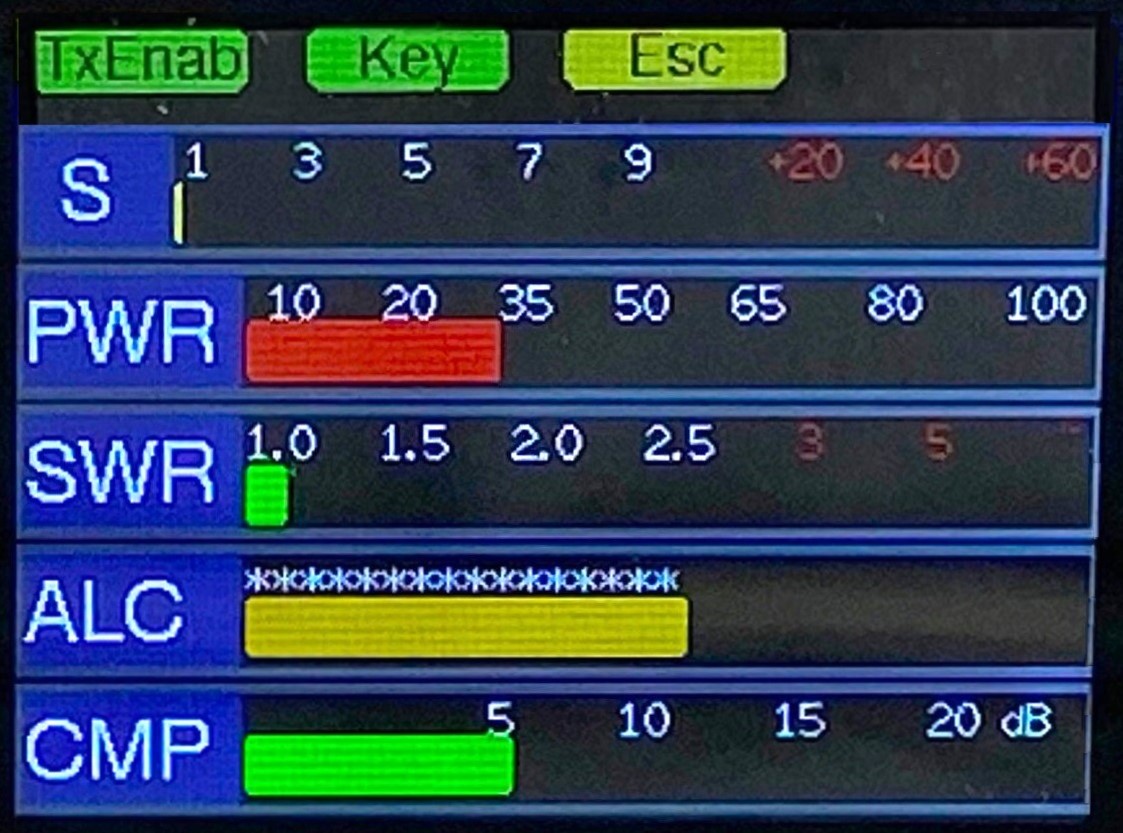
Receive Mode & Transmit Mode
October 28, 2022 – v1.09.03 – Recommended for all users
v1.09.01 fixes an error in the character pools used in code practice mode.
v1.09.02 fixes a bug in the Flex code that put the serial port in a non-standard mode because it was not used. This caused the FTdx101D to go into firmware update mode when you powered it up and Flex was the selected CAT.
v1.09.03 fixes a bug that appears when changing radio modes with a function button.
- Added a new Code Practice mode in the Keyer menu. This mode allows you to use the Koch method for learning code. Minimum character speed is 15 wpm so you learn the sound of the character.
- Turn the encoder to change speed. Press and turn the encoder to change Farnsworth spacing.
- Added support for external antenna tuners to the Mode menu. When you enter this mode:
- The Mini saves the current mode and power settings on the radio
- It sets the radio mode to AM and if the radio’s CAT protocol supports setting Tx Power it sets the Tx power to 15 watts
- Use the encoder to adjust the power from 5 to 15 watts
- Press [Btn A] to exit this mode and restore the original mode and power settings to the radio
- Press [Btn B] to Enable/Disable the transmitter interlock
- Press [Btn C] to turn PTT On. Press it again to turn PTT Off.
- Turning Tx Enable off or exiting the External Tuner mode turns off PTT if it’s on
October 17, 2022 – v1.08.00 – Recommended for all users
- Added enhanced function button support. Function buttons and the 5-way switch on the Wio Terminal now have two functions, normal and shifted
- Normal – executes when you press the button
- Shift – assign the SHIFT function to one of the normal buttons (I use F5). Pressing this button changes the functions on the other buttons to their shift function.
- To view the Normal functions, press and hold the encoder for > 2 seconds.
- To view the Shift functions, press the button assigned to the SHIFT function.
- Radio specific expanded functions such as volume and power settings can be assigned to function buttons or the 5-way switch.
- Added a new Encoder option to the Config menu. This option allows you to change the sensitivity of the encoder. This allows you to use a smooth encoder by reducing the sensitivity to encoder movement.
September 19, 2022 – v1.07.00 – Recommended for all users
- Added support for newer Kenwood radios, similar to what is available for Flex, PCR1000, and FTdx radios. When you connect to a Kenwood that supports the enhanced command set (such as a TS-480 or TS-2000) a Kenwood menu will appear in the Main menu. This menu supports the following options:
- Main and Sub Rx volume control
- RF Gain and RF Attenuator settings
- Antenna 1/2 port selection
- Transmit Power Out adjustment
- Noise Blanker, Noise Reduction, and Notch Filter settings
- Antenna Tuner control
- NOTE: This menu is in ‘Alpha’ because I don’t have a newer Kenwood to test with. If you have one, let me know if you have any problems using the new menu.
- Added a new Encoder: Normal/Slow option to the Config menu. Slow mode allows you to use a smooth (no-detent) encoder by slowing the encoder response while in menu mode. In Normal mode a smooth encoder is too sensitive to knob movement making it harder to select the desired menu.
- I now block access to the Config->Function Btn menu when the Keyer->Rmt option is set to KEY. The function buttons don’t work when you are using the Rmt PTT Input as a straight key input because the ADC isn’t fast enough to read the straight key inputs during the 1 millisecond ISR.
September 11, 2022 – v1.06.00 – Recommended for all users
- Added the 23cm band (1240-1300 GHz) for radios like the PCR1000 and IC-9700 that cover this range.

August 12, 2022 – v1.05.00 – Recommended for all users
- Added the ability to tune in ‘half’ steps
- Press and hold the encoder then turn it to select a tuning digit as normal
- Every other step will select the ‘half’ digit (half way between the two, i.e. the half digit between 1 KHz and 100 Hz is 500 Hz)
- Normal ‘full’ digit tuning will tune the selected (red) digit in increments of 1
- When the half digit is selected the digit before the red tuning digit will be violet and tuning will step the red digit in increments of 5 as seen in the video below.
August 11, 2022 – v1.04.02 – Recommended for all users
- Found and fixed a couple of very minor bugs in the user interface
August 7, 2022 – v1.04.01 – Recommended for all users
- Added a new Recalibrate Buttons option to the Config->Function Btns menu. This option allows you to to recalibrate the ADC values detected by the Wio when you press each button on the Function Button keypad.
- After recalibration the new values are saved in the initialization file
August 4, 2022 – v1.04.00 – Recommended for Yaesu FTdx101 users
- Added enhanced support for the Yaesu FTdx101 radio.
- A new FTdx101 menu will appear on the main menu when you select the FTdx101 Radio CAT. This menu allows you to control many of the radio’s features similar to what I did with the Flex and PCR1000 radios.
- A new Dual VFO control mode has been added. This mode allows you to use two Minis to simultaneously control both the Main and Sub VFOs. Mini-A connects to the CAT port on the radio and Mini-B uses Mini-A’s CAT connection to control the SUB receiver. To engage this mode:
- Select the FTdx101 Radio CAT on both Minis
- Connect Mini-A to the FTdx101’s serial CAT port using the Radio I/O module
- Connect both Minis to your WiFi network
- Use the Link menu to setup a Sync: Basic Settings link on Mini-A
- In the Link -> Sync: menu on Mini-A toggle the Each Mini Controls a Radio option to Mini-B Controls the SUB VFO
- In the Dual VFO mode, enabling the Main or Sub VFO to transmit (i.e. by pressing top-left button of either Mini) automatically switches the transmitter to that VFO and unmutes the Rx if was muted.
July 15, 2022 – v1.03.04 – Recommended for all users
- Fixed bug in the SendASCCmd() that was blocking sending the swap, op mode, and switch mode commands to the antenna switch controller
- Released this version to QST for inclusion on their QST In Depth web page to support the CTR2-Mini article in the September 2022 issue.
July 9, 2022 – v1.03.03 – Recommended for users using the Xiegu X6100 or Link modes
- Added support for Hamlib rigctld IP CAT control. This allows you to control any rig over WiFi that supports rigctld. I specifically added it so to provide a WiFi CAT interface to the Xiegu X6100. The X6100 doesn’t support serial CAT control. Instead, CAT control is done on one of two virtual USB serial ports on the radio. The Wio Terminal doesn’t recognize these ports. To use rigctld, add a micro SD card to your X6100 with an Armbian on it as explained in this video. Once this is done, select NET.rigctld in the Config->Radio CAT menu. Once this is done, enter the IP address for your X6100. Boot the X6100 and start Armbian (press and hold the first menu button on the radio while it boots). Once this is done, enable WiFi on the X6100 then enable WiFi on the Mini.
- I added new Push and Pull options to the Basic Link mode. These options allow you to push or pull the frequency and mode information from one Mini to the other while they are linked together using the Basic Link mode. You’ll find these options in the VFO menu. They can also be assigned to the [C] button on the Wio.
June 16, 2022 – v1.03.02 – Recommended for all users
- Fixed bug that blocked WiFi Auto-Connect from working properly if BLE was selected as the connection method in the Link menu.
- Made Zero Low Digits in the Frequency menu an active On/Off option. Enabling it will automatically zero the digits below the step digit as you tune the Mini or your radio (when the Mini is connected to it). When this mode is ON the zeroed digits will be smaller and grayed out on the frequency display as shown below.

- When moving the step digit to the right (decreasing the step) the next small 0 will become the step digit and will be displayed in red.
- When moving the step digit to the left (increasing the step) the frequency will be rounded up. For example, if the frequency was 24.916.5oo and you move the step to the 1 kHz digit, the Mini’s frequency and the radio’s frequency will change to 24.917.ooo.
- NOTE: When Zero Low Digits is enabled the radio dial will also tune in step increments. This can be disconcerting if you have the step digit set above 1 kHz as the radio will appear to jump frequency as you tune it. To smooth out the radio’s tuning, reduce the step digit or turn off the Zero Low Digits option.
June 2, 2022 – v1.03.01 – Recommended for Flex-only Mini users
- This version fixes a problem that caused a Flex-only (i.e. a Mini with just an encoder) to lock up on the initial boot. The Tx Enable button would continually toggle on and off. The problem was caused by the weak pull-up provided by the Wio Terminal. If the input used to sense the function button keypad is not pulled up with a strong pull-up the Mini would detect it as having a button pressed. This version will lockout and ignore the input used for the remote keypad option since it can’t be used on the Flex-only Mini anyway.
May 30, 2022 – v1.03.00 – Recommended for all users (beta software)
IMPORTANT!!
Starting with v1.03.00 I moved the INIT.TXT (initialization) file from the /MENU/ folder to the root (/) of the micro SD card plugged into the Wio Terminal. I found that when starting the program with a fresh micro SD card the program would crash when it checked for the INIT.TXT file in /MENU/.
If you update your Mini from a firmware version below v1.03.00 you will need to reset your settings. The affected settings include the WiFi SSID, password, and WiFi auto-connect, function keys, theme color, tag line text, your call and contest SN.
If your PC has a socket for micro SD cards you can remove the micro SD card from the Wio Terminal, insert it into your PC, and move the INIT.TXT file from /MENU/ to the root folder.
Additional changes to v1.03.00:
- This is the initial release of the new CTR2-Mini firmware that supports Linking and the new CTR2-Antenna Switch Controller.
- It is beta software so let me know if you find any issues using it.
- A new Link menu has been added. To use the Link modes, select the Mini (A or B) then select either Bluetooth LE or WiFi UDP for the link. If using WiFi, enter the WiFi IP address of the other Mini. One Mini must be set as A (server) and the other must be set a B (client). Next select the Link mode:
- Basic synchronizes just the Tx Enable, keyer speed, and Farnsworth speed.
- Basic+Frequency synchronizes the basic parameters plus the frequency. On Mini-B you can fine-tune the frequency on radio B in the Link menu. Frequency sync is temporarily disabled while Tx mode is enabled and the other radio’s frequency is set 10 MHz above or below the active transmit frequency.
- Basic+Tracking allows you to track two radios on different bands. This allows you to tune both bands simultaneously. Tracking is temporarily disabled while Tx mode is enabled.
- Remote allows Mini-A to act as a remote controller for Mini-B. Only one radio is controlled, the one connected to Mini-B.
- This version also supports remote control of the CTR2-Mini Antenna Switch Controller.
May 24, 2022 – v1.02.11 – Recommended for all users
- While working on the code for my new CTR2-Mini Antenna Switch Controller I ran into a subtle bug in the base code that caused the program to lock up for no apparent reason. I located the problem in an errant pointer in the text editor code. I don’t know if this was causing problems in CTR2-Mini but it certainly could.
April 19, 2022 – v1.02.10 – Recommended for Flex and PCR1000 users
- Fixed a bug that was causing the C-button selection to change to Tx Msg on reboot if you had selected the Flex or PCR1000 menu.
March 22, 2022 – v1.02.09 – Recommended for all users
- The program will now boot with the 10 Hz step selected if in CW mode and the 100 Hz step for all other modes.
- Changed the way the Value window works (i.e. for setting values). For many values (like RIT, volume, and DSP filters), short-pressing the encoder will set the value to 0 and short-pressing it again will restore the value. This allows you to temporarily or permanently 0 the value. Just long-press the encoder or press the [Ok] button to exit the window.
March 21, 2022 – v1.02.08 – Recommended for all users
- Changed the ‘*’ character in the message buffer from ‘Tx pause’ to auto-increase the keying speed by 50%. Add another ‘*’ to return to normal. This is handy for contesters who send ‘599’ repeatably. Just add *599* to the message to send the RST report faster. Speed automatically returns to normal after the buffer has been sent.
- Added Keyer Speed to the [C] Button menu
- Leave all Value Setting windows open until the user closes them
- Improved the Value Setting window – it’s now larger and has a title
March 20, 2022 – v1.02.07 – Recommended for Flex Users
- Added RIT to the [C] Button menu
- Leave RIT window up until user closes it – suggested by VA3AR
- Inc/Dec RIT by 10 Hz per click and 100 Hz per click for fast encoder spin.
March 19, 2022 – Version 1.02.06 – Recommended for all users
- Fixed a major bug introduced in v1.02.05 – continually trying to connect to WiFi and Flex radio :{
- Moved more code from Flex comm in CTR2 over to the Mini
- Refined encoder speedup code
- Don’t speed up when setting Keyer Speeds
- Inc/Dec by 20 counts in RIT
- Inc/Dec by 10 counts in all other modes
- v1.02.06a has Flex debug turned off
March 18, 2022 – Version 1.02.05 – Recommended for Flex users
- This version has a major bug in it, use v1.02.06 instead!
- Minor code updates to keep the Mini synced with the FlexRadio fixes added to the CTR2 code base.
March 12, 2022 – Version 1.02.04 – Recommended for all users
- Holding down the encoder switch then booting the Mini inverts the WiFi Auto-Connect setting. If it’s OFF the Mini will try to connect to WiFi. If it’s ON, the Mini won’t try to connect.
- Added Flex radio connection status, slice, antenna, and volume information to the Options line (just above the bottom status line).
March 11, 2022 – Version 1.02.03a – Recommended for all users
- When connecting to a Flex radio that doesn’t have an active GUI running (i.e. SmartSDR) automatically register as a GUI controller.
- This allows you to use your radio in standalone mode and allows network based CW keying
- Added speed sensitive tuning and value changes. If you spin the encoder fast the tuning or value change will increment or decrement by a factor of 10.
March 10, 2022 – Version 1.02.01/1.02.02 – beta test version for Flex users
This update includes support for CW keying your Flex radio over the WiFi connection. A huge THANK YOU to Len, KD0RC, for sharing his knowledge on setting up the Flex API calls to accomplish this. He figured out how to do it on his TeensyMaestro and was happy to help me through the process. I really couldn’t have done it without his help.
Don’t expect perfect CW timing when using the network keying mode! The break-in delay can help a lot but your signal will have a ‘straight key’ sound to it (i.e. imperfect timing). There’s not a lot that can be done to fix this as every WiFi network is different. My hope is that you’ll find this mode useful.
NOTE: This version is a beta version as I’m sure there are bugs that need to be worked out and optimizations that need to be done. It has the following changes since v1.01.06:
- Support for network real-time CW keying on Flex radios. To set this mode up:
- Open the Flex menu and find the Key(HW) (key with hardware) option. Toggle it to Key (Net) (key using Flex network API).
- While still on the Flex menu adjust the CW Delay (CW break-in delay) for a value above 100 milliseconds. You may need more or less depending on your network latency. I use about 250 mSec on my network.
- Open the Keyer menu and make sure Sidetone is turned ON. The radio won’t generate sidetone in this mode because it would be delayed by network timing. You’d be surprised what a few 10s of milliseconds does to your code!
- Connect to your Flex
- Set your Flex to CW mode
- Enable Tx by pressing the [A] button. You should see the Delay setting update and the Breakin button lit up. TxEnab will be displayed in green on the Mini. You’re ready to start transmitting CW!
- Pressing button [A] again will disable transmit. The Breakin button on your Flex will turn gray.
- A new Auto Connect option has been added to the WiFi menu. Turing this option ON will cause the Mini to automatically connect to your WiFi (and Flex if it’s the selected radio CAT) when you power on the Mini.
- You can use your straight key along with your paddles. To enable this mode, open the Keyer menu and select the PTT( ) menu item until it shows PTT (Key). In this mode, the PTT Input to the Mini will key the Key Output instead of the PTT Output. If you have Key (Net) selected when using a Flex radio, the key down and key up signals will be sent to your radio over the WiFi connection.
NOTE: If you have extreme latency issues (like I do – too many cameras in the house) you can program an old router to just be a WiFi access point (disable DHCP) and plug one of it’s ports into the same switch your radio is plugged into. Connect the Mini to your radio through this access point. Since it will be the only device on the network the latency will be minimized.
March 6, 2022 – Version 1.01.05 & 1.01.06: recommended for all users
- Added Copy, Rename, and Erase options to the Radio Port menu
- All radio settings including radio CAT, baud, favorite frequency list, Tx message buffers, and band stacking registers are copied to another port with Copy option.
- All settings including favorite frequencies, Tx message buffers and band stacking registers are reset to default with Erase option.
- A ‘~’ will be added to the Radio Port Name when you copy a port and the Mini will switch to the new port automatically. Use the Rename option to change the name of the new port.
- Debugged [C] button PTT mode – working properly now
March 5, 2022 – Version 1.01.03 & v1.01.04: recommended for all users
- Fixed a minor bug that was keeping the bottom status line from updating properly when returning to the Home page.
- Added automatic conversions for frequencies that are manually entered in the vfoFreq .csv files using a spreadsheet. The following rules apply:
- If the frequency has no decimal points and is above 100000 Hz it will be accepted as Hz
(this is the Mini’s default method of saving frequencies). - If the frequency has no decimal point and is below 100000 Hz it will be converted to kHz.
(Example: 14034 will be converted to 14034000 Hz (14.034 MHz)
- If the frequency has a decimal point it will be converted to MHz.
(Example: 14.034 will be converted to 14034000 Hz) - If the frequency has a decimal point and converting it to MHz will cause it to be above 1 GHz (the upper limit of the Mini), the frequency will be converted to kHz
(Example 14034.1 will be converted to 14034100 (14.0341 MHz)
- If the frequency has no decimal points and is above 100000 Hz it will be accepted as Hz
- Fixed bugs in loading frequency lists
- Refactored VFO/Memory arrays
- Memory A and B settings are now separate from VFO-A and VFO-B settings.
- Use the Copy M>VFO option in the VFO menu (or long-press the [B] button) to copy the current memory settings to the VFOs.
March 3, 2022 – Version 1.01.02: recommended for all users
- A new PTT feature has been added to the [C] Button menu. This feature allows you to assign PTT to the [C] button instead of a menu. When [C] is used for PTT the PTT output is latched, meaning you press [C] once to enable PTT on your radio and push it again to disable PTT. There is a watchdog time that will drop PTT after three minutes.
- A new IP Port option has been added to the Flex 6000 menu. This option allows you to change the default IP port from 4992 to another port number. This will allow the Mini to connect to your Flex from the public Internet using port forwarding. You may want to consider additional security options if you decide to use port forwarding.
- A new PTT option has been added to the Flex 6000 menu. This option allows you to choose between keying the radio’s PTT by using the Radio I/O module (i.e. hardware PTT), or by using the Flex API ‘xmit’ command to key the PTT from the network connection. This feature works with the new [C] button PTT option (#1 above) and allows you to remote key your radio. An audio server such as SonoBus allows you to use your Flex remotely without using SmartLink.
- I also fixed a few bugs in the Flex ATU control.
February 27, 2022 – Version 1.01.01: recommended for users using the Terminal Interface
- Add a new menu structure to Terminal mode. Menus in terminal display now looks just like menus on the Mini now.
- Changed the PgUp and PgDown keys in Terminal mode. Now instead of changing the band (dangerous!), PgUp opens the Frequency menu and PgDown opens the User menu (programmed for the [C] button on the Mini).
February 26, 2022 – Version 1.01.00: recommended for all users
- Added RIT (or clarifier) control to the Frequency menu.
- I haven’t been able to test the FT100, FT1000, or Icom RIT code – if you have one of these radios try it out an let me know if it works
- The Kenwood code on my trusty old TS-680 enables and disables RIT on the radio but does not change the Rx offset. The commands are properly formatted so I’m thinking it’s my radio’s problem.
February 22, 2022 – Version 1.00.12: Critical update – recommended for all users
- Revised Flex Rx routine
- Move to selected frequency when enabling Tx on that slice
- Worked on bugs in Terminal mode – Shift+F3 to Shift+F7 were locking up the program
- Fixed bug that was incrementing contest SN twice when F11 was pressed
February 21, 2022 – Version 1.00.10: Minor update – recommended for Flex users
- Continued fine-tuning the FlexRadio implementation so it plays will with multiple CTR2 and CTR2-Mini connections.
February 19, 2022 – Version 1.00.09: Minor update – recommended for all users
- Added a new ‘latching’ mode to Remote PTT. In this mode just click the PTT switch wired to the Remote jack once to send PTT to your radio and click it again to drop PTT. No need to click and hold PTT during your transmission. There is a three minute timer associated with Remote PTT in all modes.
- Fixed another minor bug in the FlexRadio implementation.
February 17, 2022 – Version 1.00.08: Minor update – recommended for Flex and Icom users
- Fixed bug in Icom mode decoding code
- Fixed usability issues with Auto Peaking Filter and Auto Notch Filter control settings
February 15, 2022 – Version 1.00.07: Major update – recommended for all users
- Fixed bugs in FT2000 emulation on serial port – WSJT-X is connecting properly now
- Added a slice volume control to the Flex 6000 page – this allows you to adjust the slice volume before it goes to the mixer.
- Modified the menu to display current settings in parenthesis
- Updated Terminal mode and changed Page Up/Page Down to increment and decrement the Band.
February 13, 2022 – Version 1.00.05
- Added code to detect if the micro SD card is working – alert user to failure (we can’t run the Mini without it).
- Fixed a bug in the FlexRadio code that wasn’t setting the WNB level correctly on connect.
- Fixed a bug that caused some of the main menus to return with the wrong menu selected.
February 11, 2022 – Version 1.00.04
- Started using version # system – starting with 1.00.01 on this release
- Clear Tx Msg array before loading new array
- Fixed bugs in VFO tuning
- Added Copy A>B, Copy B>A, Swap A/B, and Copy M>A to VFO menu
- Added long-press [B] when in memory mode to copy memory to A
- Added VFO menu to [C] Button menu
- Display offline VFO freq & mode under Band & Mode on Home page
- Return to Home page when selecting a new menu for the [C] button
February 9, 2022
- Removed Lock Freq & Mode from Frequency menu and added Toggle Lock to VFO menu.
- Added help screens to VFO menu.
- Only reinitialize the Flex radio when enabling Tx. Don’t do it when disabling Tx.
February 7, 2022
- Updated the user interface and added context sensitive help to all menus.
- Moved the Edit Tx Msg, Keyer, and WiFi menus from the Config menu to the Main menu to make the easier to access.
- New long-press button features added:
- Long-press [B] on the Home page to toggle Frequency and Mode Lock
- Long press [B] on any menu to back up to the previous menu. If on the main menu it returns you to the Home page.
- Long-press [C] in any menu to open a help screen for that menu option. Help goes away when you release the button.
January 31, 2022
- Added additional functions for Flex 6000 series radios
- You can now connect the Mini to any available slice on your radio
- You can create a new slice and/or panadapter when you connect
- You can connect two (maybe more) Mini’s simultaneously to different slices on the same radio
- You can use the Wio Terminal in standalone mode (with no CTR2-Mini hardware) as a pocket Flex controller
- You can operate your Flex radio without having SmartSDR running
- I added context sensitive help to all of the menus. Just press and hold the right button to bring up help for the selected menu.
- Click the photo to view the YouTube video

January 23, 2022
Initial firmware release.